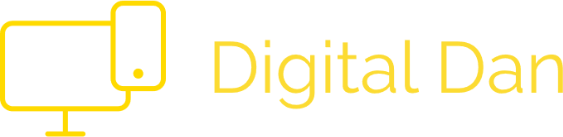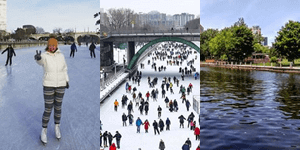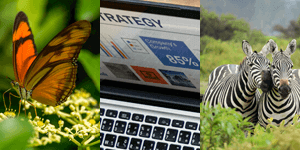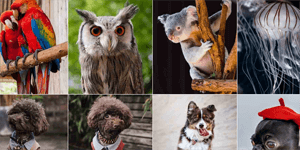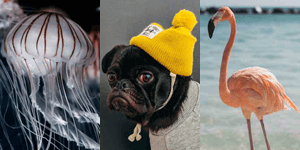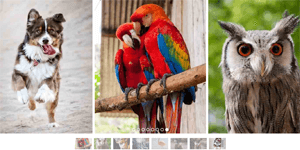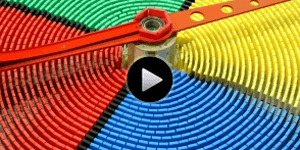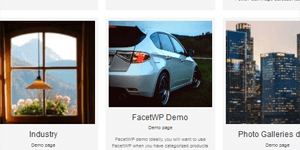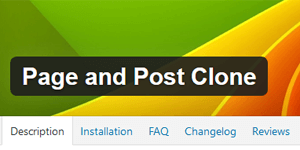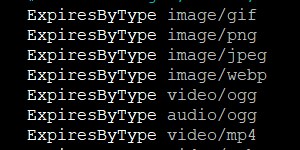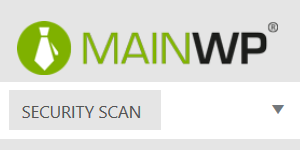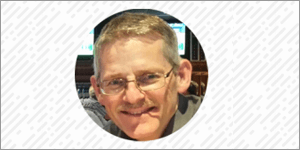MainWP Security Scan
Once you have MainWP setup, along with your child websites, you will want to be sure to do a security scan.
You do this by navigating to "Child Sites" and then by clicking on the URL for each of your sites.
You will see some tabs, starting with Overview. Click on the Security Scan tab.
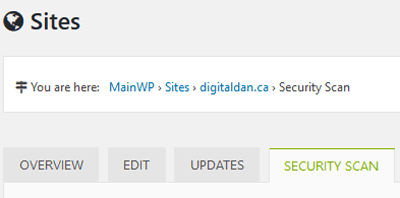
Immediately, MainWP will begin performing individuals tests. You may find a result that looks something like this:
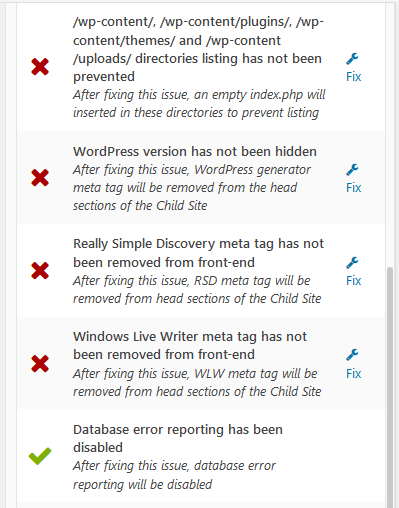
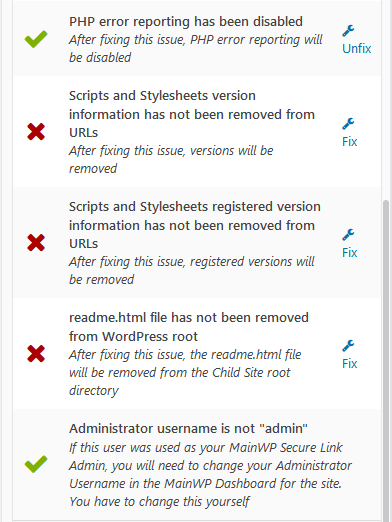
Oops. Doesn't look too good! Don't worry, there's always the "fix" button.
Do not hit the "fix" button until you have made a full backup of your website and database.
We're not joking around. We've had to do restores before. Plenty of them. If you don't have a backup, you may end up in a quandary you cannot resolve.
Is your backup complete? OK. Good. Now hit the "Fix" buttons, one at a time. Let each item be fixed, one at a time, and let it complete, before moving forward with the next item. Though this is tedious, you should only have to do it once for each website, unless you later make changes to your site's structure and internal files. You might, at which time you will simply come back and repeat the process.
Once you have completed the cycle, here is what you will see.
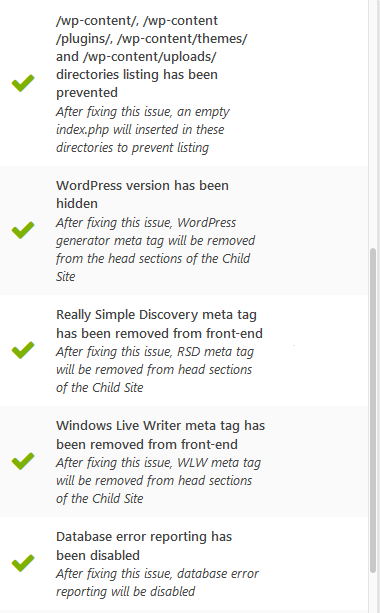
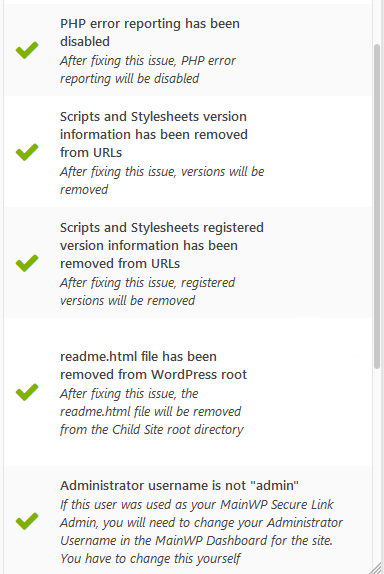
Ah, beautiful. All green checks is like music to my ears, or a glass of freshly squeezed orange juice.
I think I'll take a break now.
Good day, and good website hardening†.
† The process of making your website secure from hackers.
If you would like tips on how to make your website more secure, please read https://codex.wordpress.org/Hardening_WordPress.